How to use
Step-1
Download our chrome extension by clicking here
Step-2
After successfully installing our extension you will see a new button named "Track Attendance" in Google Meet UI
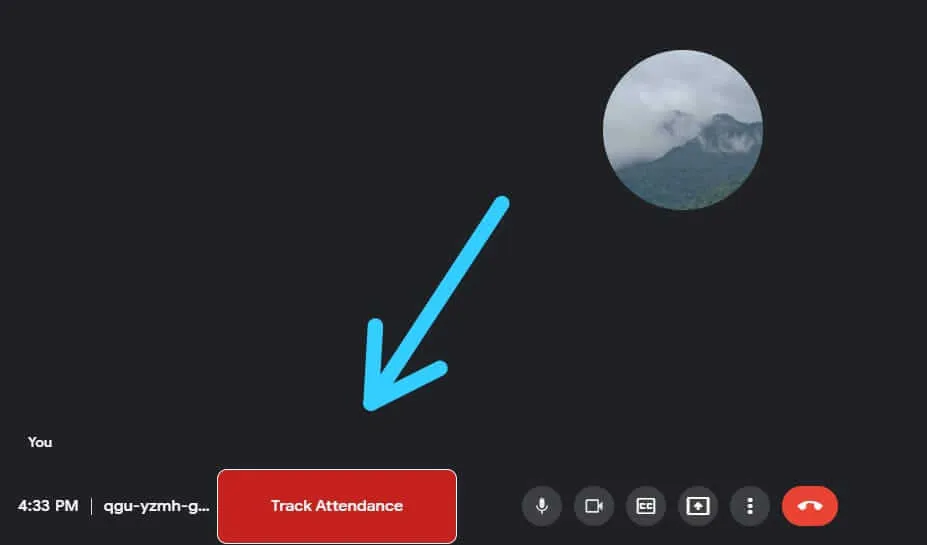
- Incase if you are not able to see this button after successfully installing the extension kindly refresh meet.google.com website
- If the issue still persits kindly reinstall the extension from chrome webstore
Remember: Attendance tracking will get started only after clicking the Track Attendance button
Step-3
If the Attendance tracking has started successfully the button will turn into green colour and you will be notified how long the attendance is being tracked,
If you decide to stop tracking attendance then click the same button again to Generate Report
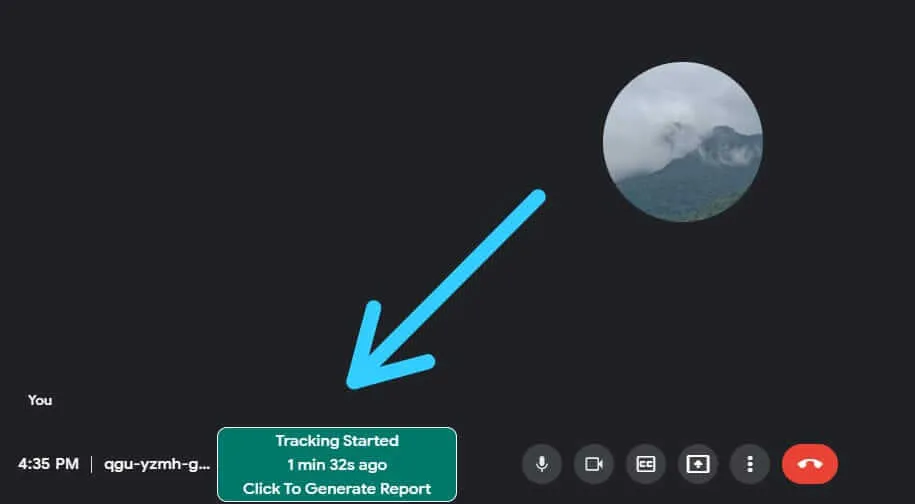
- You should click the same button again to stop tracking attendance and generate report
Remember: You may loose the attendance report if you close the tab before generating the report
Step-4
The newly generated report will now be stored in your system and you can view it anytime by visiting the URL: meet-attendance-tracker.web.app/myreports.html
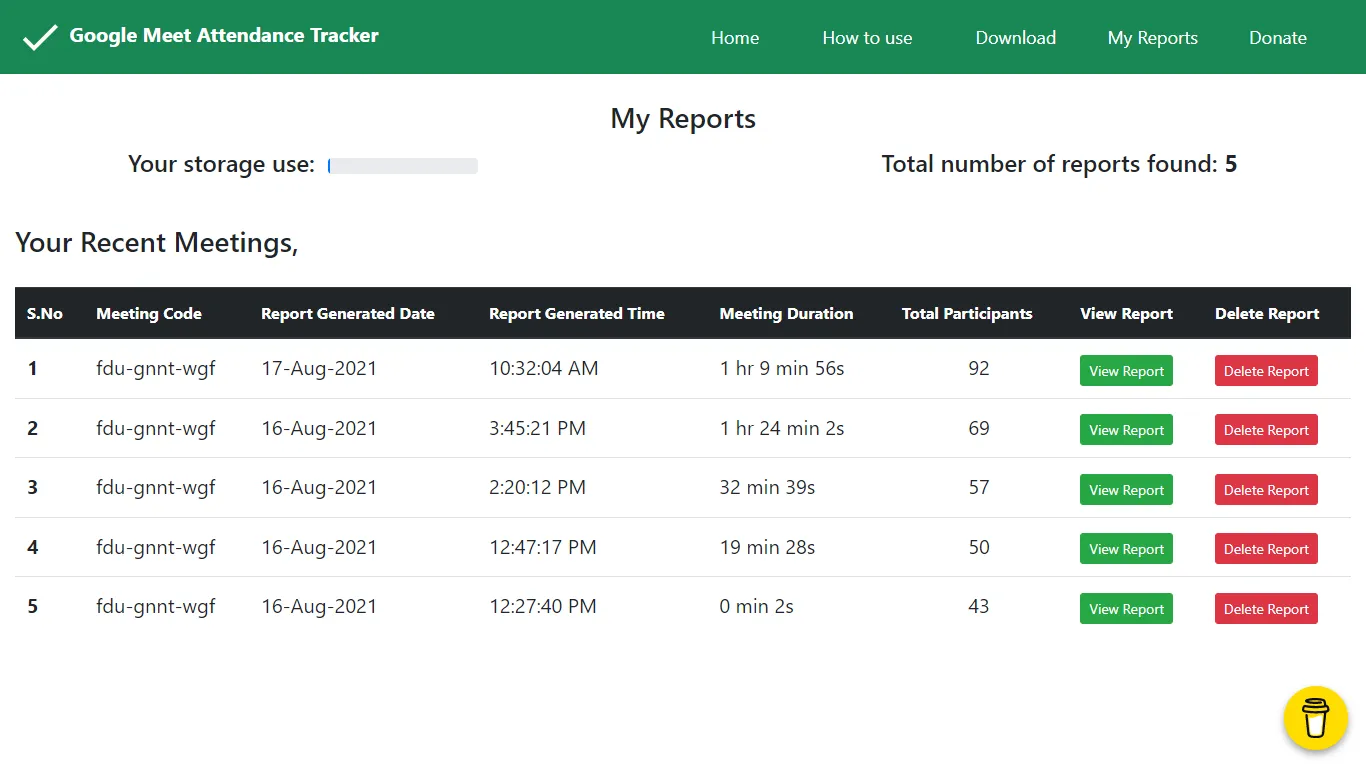
- You can view the report by using view button and if you dont want a report anymore you can delete it using delete button
Remember: There is a storage limit of 2.5 Mb ( ~600 Reports )
Step-5
After clicking the view button the respective attendance report will be displayed like this
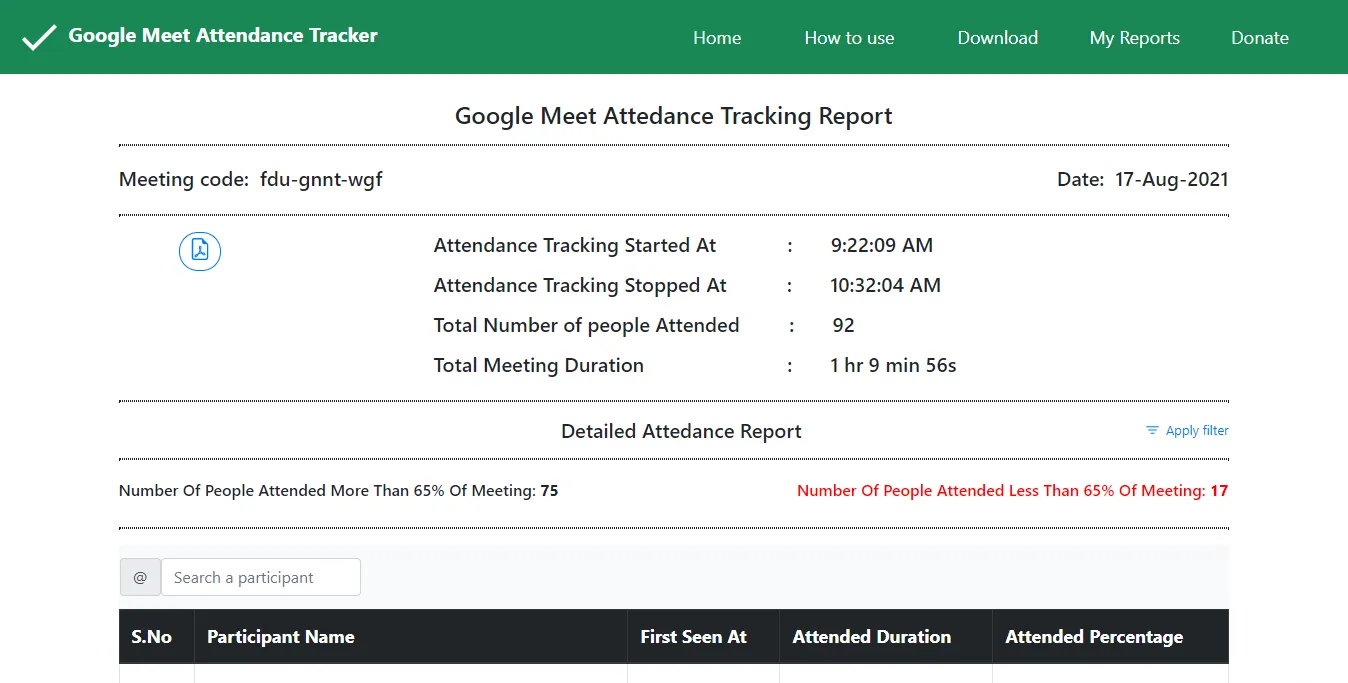
In this new version of Meet Attendance Tracker some new features are added to the report page
- Search a participant from the report
- Apply filter % as you wish
Thank you for choosing us !
write your queries/feedback to: shaileshrkumar@hotmail.com